Log into your Zoom account.
Select Recordings from the menu on the left.
From the list of recordings under your account, select the recording you wish to download.
NOTE: if you are using a college Zoom account you should have a folder called Zoom recordings and any recordings are saved to the cloud (not locally).
Downloading the Files. ...
Hover over the file labeled Shared screen with speaker view.
Select the small download icon toward the middle of the row.
Download the file to your machine.
To transfer it to Knowmia, to embed into a Blackboard course site:
Log in with your T# and password, just like MyTCC
Once in your library, hit the blue "Create" button, and select "upload media".
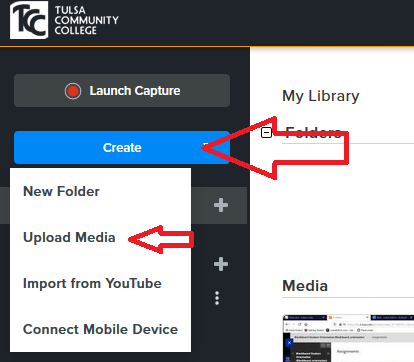
Then, browse to the Zoom video you previously downloaded and select it. The video will upload, and be accessible in your library. Now you embed it in your course site.
